With our customizable templates, Canva is a simple-to-use graphic design tool that allows you to create various designs, including invitations, letterhead, and posters.
Canva has become a vital tool for anyone who starts learning, runs a business, manages social media, or enjoys creating pictures.
Introduction to Canva?
Canva is an easy platform for creating tasks and using professional templates. It’s a time-saving platform with a drag-and-drop interface, vast layouts, and graphic elements.
Canva is the most common tool for learners and professionals. It allows users to generate professional designs.
Did you know you can save even more time using some Canva hacks?
Let’s dive into some of the best techniques to level up your design game and make the most of a powerful tool:
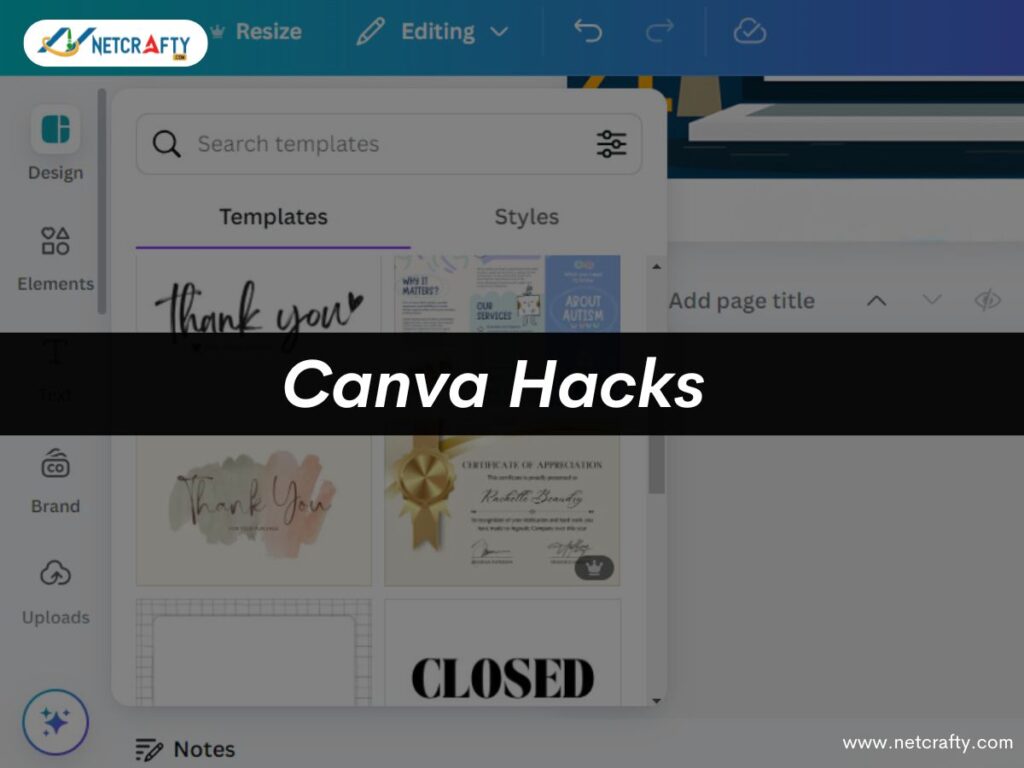
Leverage Canva Templates
Canva provides a massive library of pre-designed templates that can be customized to your preferences. Choose a template that aligns with your vision rather than beginning from scratch and making minor adjustments. From Instagram stories to business presentations, Canva has a template for almost everything. Enter specific keywords into the search bar to find exactly what you want. The template perfectly balances creativity and efficiency, allowing you to deliver professional designs quickly.
Magic Resize for different Platforms
Suppose you design one post for Instagram and create a similar one for other platforms instead of starting from scratch for each platform. In that case, you can use the Canva Magic Resize feature, which allows you to adjust the design or resize it to fit various platforms with just one click.
The power of Layers and Grouping
Designs with multiple elements and layers can get complicated, and organizing them takes time, but Canvas layering and grouping features help keep your workspace organized. You can choose numerous items and manage them (Ctrl+G). This is helpful when you want to simultaneously resize or move a group of objects. You can also easily position elements forward, send them backwards, or align them, which is essential when working with overlapping objects.
Use Grids and Frames for Seamless Layouts
Use grids and Frames to create visual layouts. They help keep everything aligned and symmetrical, whether you’re designing social media posts, presentations, or brochures. You can drop images or text, and Canva will automatically adjust them to fit perfectly within the grid. This is ideal for photo collages and multi-image layouts. Frames allow you to crop and place images within custom shapes. You can even use text as a frame.
Explore Canva’s Free Elements
The free version of Canva provides many elements, icons, and photos, while Canva Pro offers access to various features. Canva delivers thousands of free icons and illustrations that we can use in our designs to add visual appeal without leaving them. The Canva library is also packed with high-quality images that can be used as backgrounds or elements.
Create and Save Brand Kit
Canva Brand Kit features allow you to save brand fonts, colours and logos in one place. Once you have your Brand Kit set, you can apply the brand’s style; you don’t need to scroll through options- your styles and fonts are at your fingertips. Also, you don’t need to upload something every time. You can drag and drop onto any design.
Canva had a huge impact on the design business. Canva’s user interface design, features, and robust business strategy have democratized design and made it accessible to everyone, transforming how we produce and consume visual content.
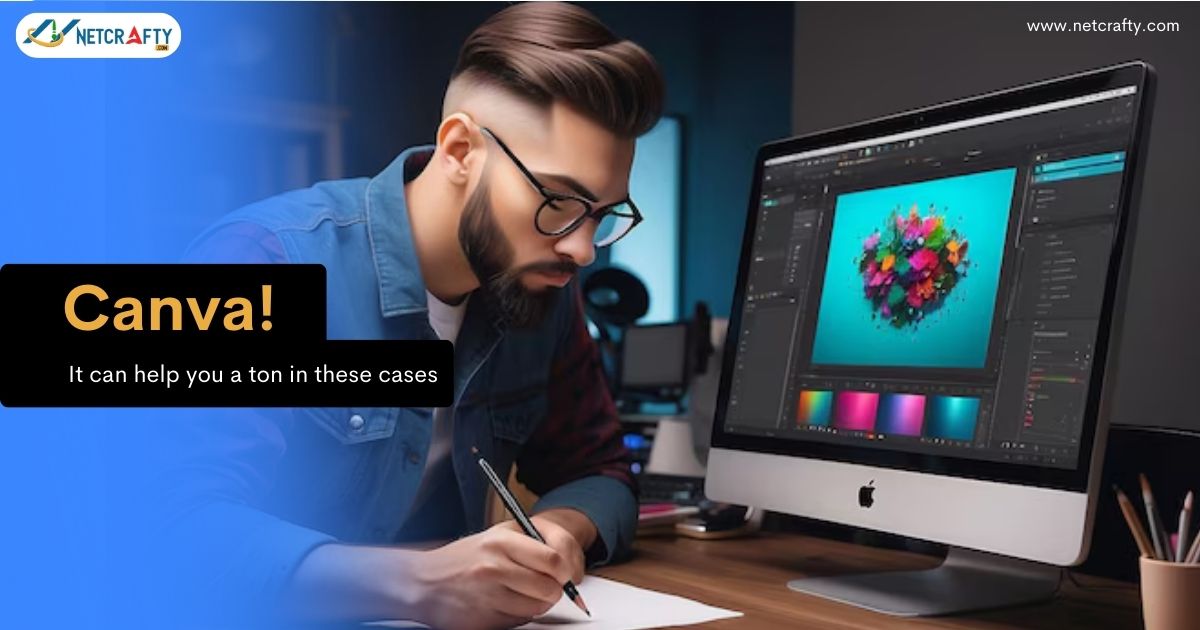
Leave a Reply